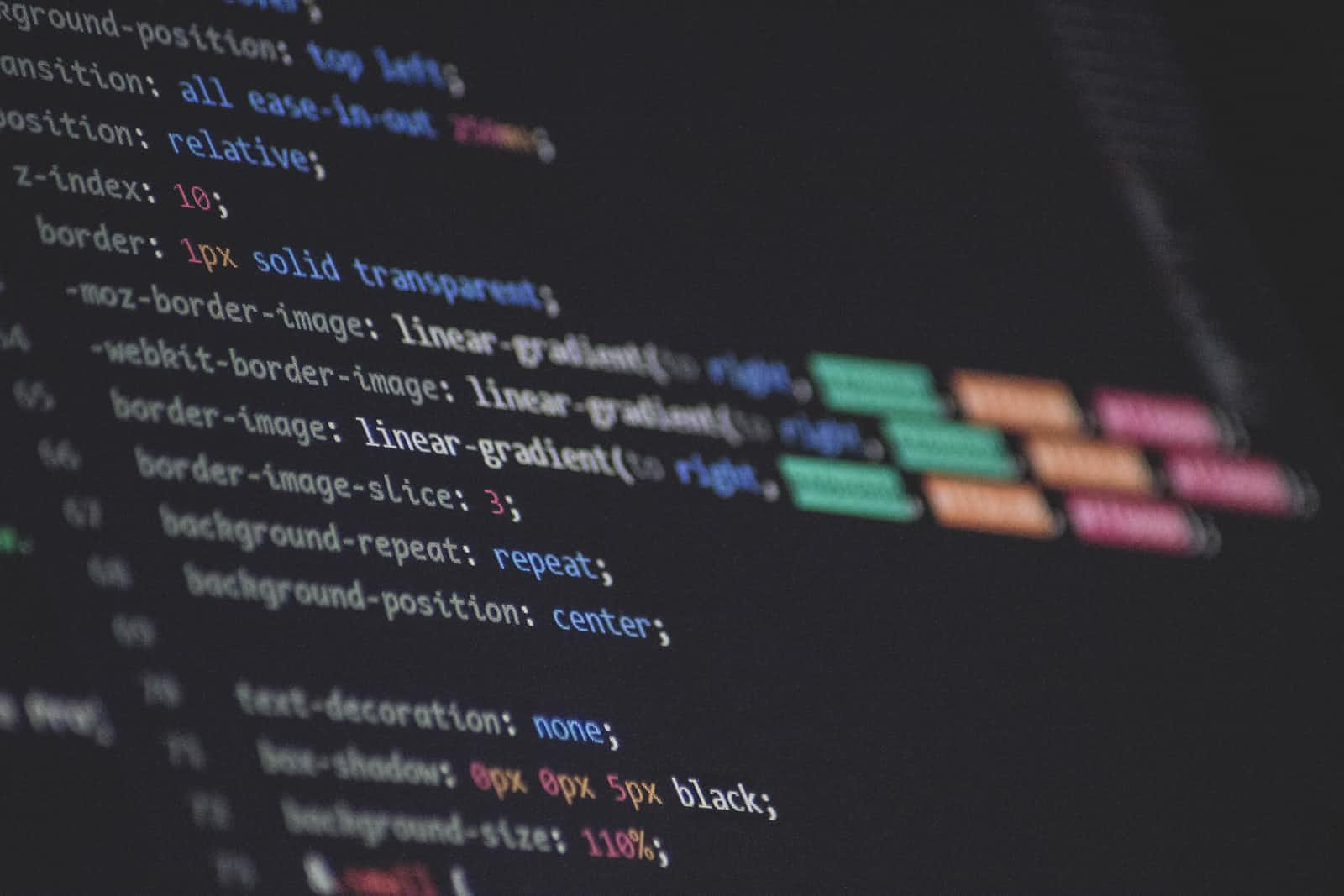 Styling text, headings, paragraphs, and links are essential elements of CSS. In this article, we will cover the basics of how to style these elements and make them stand out on your web page.
Styling text, headings, paragraphs, and links are essential elements of CSS. In this article, we will cover the basics of how to style these elements and make them stand out on your web page.
Text Styling
To style text, you need to use the font-family, font-size, font-style, font-weight, text-align, text-decoration, and text-transform properties.
Font Family
The font-family property is used to specify the typeface or font for an element. It can be set to a list of font family names and/or generic family names. For example:
body {
font-family: "Open Sans", sans-serif;
}This sets the font for the entire document to Open Sans, a sans-serif font.
Font Size
The font-size property is used to set the size of the font. It can be set to an absolute or relative value, such as pixels, ems, or percentages. For example:
h1 {
font-size: 2em;
}This sets the size of all h1 elements to twice the size of the default font size.
Font Style
The font-style property is used to specify the style of the font. It can be set to normal, italic, or oblique. For example:
em {
font-style: italic;
}This sets the style of all em elements to italic.
Font Weight
The font-weight property is used to specify the weight of the font. It can be set to a numeric value or a keyword such as normal, bold, bolder, or lighter. For example:
strong {
font-weight: bold;
}This sets the weight of all strong elements to bold.
Text Align
The text-align property is used to specify the horizontal alignment of text within an element. It can be set to left, right, center, or justify. For example:
p {
text-align: center;
}This sets the horizontal alignment of all p elements to center.
Text Decoration
The text-decoration property is used to specify the decoration of text, such as underlining or striking through. It can be set to none, underline, overline, line-through, or a combination of these values. For example:
a {
text-decoration: underline;
}This sets the text decoration of all links to underline.
Text Transform
The text-transform property is used to specify the capitalization of text. It can be set to uppercase, lowercase, capitalize, or none. For example:
h2 {
text-transform: uppercase;
}This sets the capitalization of all h2 elements to uppercase.
Headings and Paragraphs
Headings and paragraphs are essential elements of HTML that need to be styled properly to make them stand out on a web page.
Headings
Headings can be styled using the font-size, font-weight, and text-align properties we discussed earlier. In addition, headings can be styled using the color property to change the text color. For example:
h1 {
font-size: 2em;
font-weight: bold;
text-align: center;
color: #ff0000;
}This sets the style of all h1 elements to a large, bold font with red text color.
Paragraphs
Paragraphs can be styled using the font-size, line-height, and text-align properties. In addition, you can also style paragraphs size, color, alignment, and more. Here are some examples:
<!-- Apply a font family and font size to all paragraphs -->
<style>
p {
font-family: Arial, sans-serif;
font-size: 16px;
}
</style>
<!-- Change the color and alignment of a specific paragraph -->
<p style="color: red; text-align: center;">This paragraph is red and centered.</p>
<!-- Add a background color to a paragraph on hover -->
<style>
p:hover {
background-color: #e6e6e6;
}
</style>
<p>Hover over me to see my background color change!</p>You can also style the first letter of a paragraph using the ::first-letter pseudo-element. For example:
<!-- Make the first letter of a paragraph larger and bold -->
<style>
p::first-letter {
font-size: 24px;
font-weight: bold;
}
</style>
<p>Lorem ipsum dolor sit amet, consectetur adipiscing elit. Sed auctor, magna et ultricies varius, mauris mauris finibus libero, non efficitur nunc nibh ac eros.</p>In the above example, the first letter of the paragraph is made larger and bold, while the rest of the text remains unaffected.
Links
Links are an important part of any website, and you can style them in various ways using CSS. The most common link styles are the default link color, visited link color, hover color, and active color. You can also change the link text decoration, such as underline, overline, or none.
Here is an example of how to change the link styles:
<!-- Change the link color, hover color, and text decoration -->
<style>
a {
color: #333;
text-decoration: none;
}
a:hover {
color: #666;
text-decoration: underline;
}
a:active {
color: #000;
}
</style>
<a href="#">Click me!</a>In the above example, the default link color is changed to a dark gray (#333), and the hover color is changed to a lighter gray (#666) with an underline text decoration. The active color is also changed to black (#000) when the link is clicked.
You can also apply styles to links based on their states, such as when they are visited, using the :visited pseudo-class:
<!-- Change the visited link color -->
<style>
a:visited {
color: purple;
}
</style>
<a href="#">Click me!</a>In the above example, the visited link color is changed to purple. Note that some browsers may not allow you to change the visited link color for security reasons.
Conclusion
Styling text, headings, paragraphs, and links is an essential aspect of web design. By using CSS properties like font-size, font-family, color, and text-decoration, you can easily change the appearance of these elements and create a visually appealing website.
Remember to use proper hierarchy with headings, and use appropriate contrast and spacing for optimal readability. Don’t forget to style your links to make them stand out and provide clear visual cues to the user.
Overall, the key to effective text styling is to strike a balance between aesthetics and readability. Experiment with different styles and see what works best for your website. With practice, you’ll be able to create beautifully designed web pages that are easy to read and navigate.
What’s next?
In the coming articles, we will be covering how to create page layouts with CSS. Don’t forget to follow and share this with your friends that are just starting their web development journey