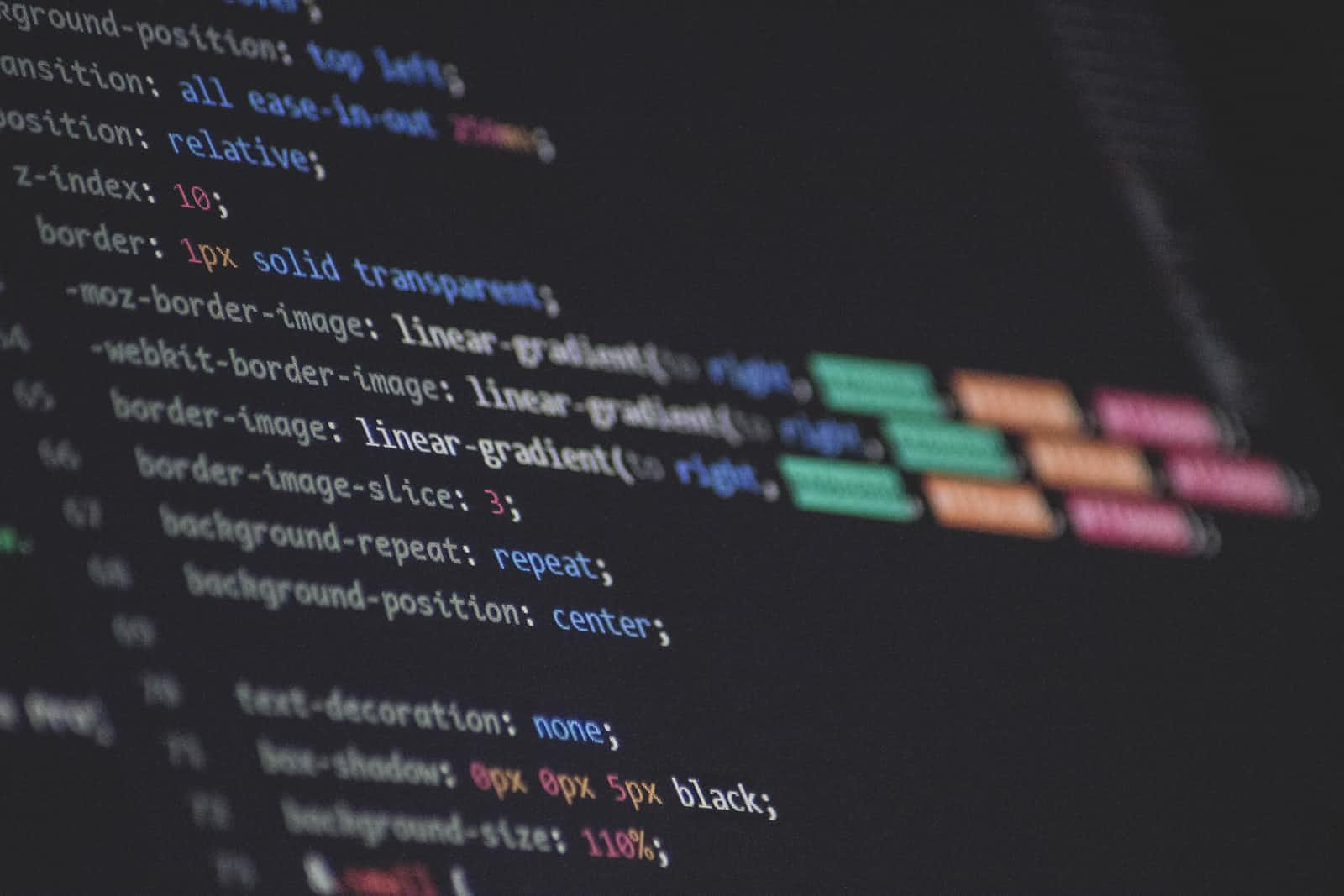 The box model is an essential concept in CSS that defines how elements are displayed on a web page. Every HTML element is treated as a rectangular box, consisting of content, padding, border, and margin. The content area is the space where the actual content is displayed, while the padding, border, and margin areas are used to adjust the size, style, and positioning of the element. In this article, we will discuss the properties for adjusting the box model.
The box model is an essential concept in CSS that defines how elements are displayed on a web page. Every HTML element is treated as a rectangular box, consisting of content, padding, border, and margin. The content area is the space where the actual content is displayed, while the padding, border, and margin areas are used to adjust the size, style, and positioning of the element. In this article, we will discuss the properties for adjusting the box model.
-
Padding The padding property is used to add space around the content area of an element. The padding value can be specified in pixels, em, or percentage. The padding can be set for individual sides of an element or for all sides at once. For example, to add 10 pixels of padding to all sides of a div element, use the following CSS rule:
div { padding: 10px; }To add 10 pixels of padding to the top and bottom of an element, and 20 pixels of padding to the left and right, use the following rule:
div { padding-top: 10px; padding-bottom: 10px; padding-left: 20px; padding-right: 20px; } -
Border The border property is used to add a border around an element. The border can be specified in pixels, em, or other units. The border can be set for individual sides of an element or for all sides at once. The border property can also be used to set the style, width, and color of the border. For example, to add a 1 pixel solid black border to all sides of a div element, use the following CSS rule:
div { border: 1px solid black; }To add a 2 pixel dashed red border to the top and bottom of an element, and a 1 pixel dotted green border to the left and right, use the following rule:
div { border-top: 2px dashed red; border-bottom: 2px dashed red; border-left: 1px dotted green; border-right: 1px dotted green; } -
Margin The margin property is used to add space outside the border of an element. The margin can be specified in pixels, em, or other units. The margin can be set for individual sides of an element or for all sides at once. For example, to add 10 pixels of margin to all sides of a div element, use the following CSS rule:
div { margin: 10px; }To add 10 pixels of margin to the top and bottom of an element, and 20 pixels of margin to the left and right, use the following rule:
div { margin-top: 10px; margin-bottom: 10px; margin-left: 20px; margin-right: 20px; } -
Width and Height The width and height properties are used to set the size of an element. The width and height can be specified in pixels, em, percentage, or other units. For example, to set the width of a div element to 300 pixels and the height to 200 pixels, use the following CSS rule:
div { width: 300px; height: 200px; } -
Box-sizing Box-sizing is a CSS property that controls how an element’s total width and height are calculated. By default, the width and height of an element include its content, padding, and border. This means that adding padding or border to an element will increase its total width and height, which can cause layout issues. The box-sizing property allows you to change this behavior. By setting box-sizing to “border-box”, the element’s width and height will include its padding and border, but not its margin. This makes it easier to create layouts where elements have fixed widths or heights, without worrying about the total dimensions changing when you add padding or border. Here’s an example of how to use box-sizing in your CSS:
.box { width: 200px; padding: 20px; border: 1px solid black; box-sizing: border-box; }In this example, the
.boxelement has a fixed width of 200px, plus 20px of padding and a 1px border. Without box-sizing, the total width of the element would be 222px (200px + 20px padding on each side + 1px border on each side). However, because box-sizing is set to border-box, the total width of the element is 200px, including the padding and border.
Conclusion
The box model is a fundamental concept in CSS that determines the layout and positioning of elements on a web page. By understanding the box model and the properties that can be used to adjust it, you can create more visually appealing and responsive designs. Some of the key properties for adjusting the box model include padding, border, margin, and box-sizing.
Padding allows you to add space within an element’s content area, while border creates a visible boundary around an element. Margin adds space around an element’s border, separating it from other elements. Box-sizing determines whether an element’s width and height include its padding and border, or just its content.
By using these properties, you can adjust the size, spacing, and positioning of elements to achieve the desired layout and design of your web page. Practice using these properties in combination with the box model to create more complex and visually appealing designs.
What’s next?
In the coming articles, we will be covering Responsive Design and its importance in modern web development. Don’t forget to follow and share this with your friends that are just starting their web development journey